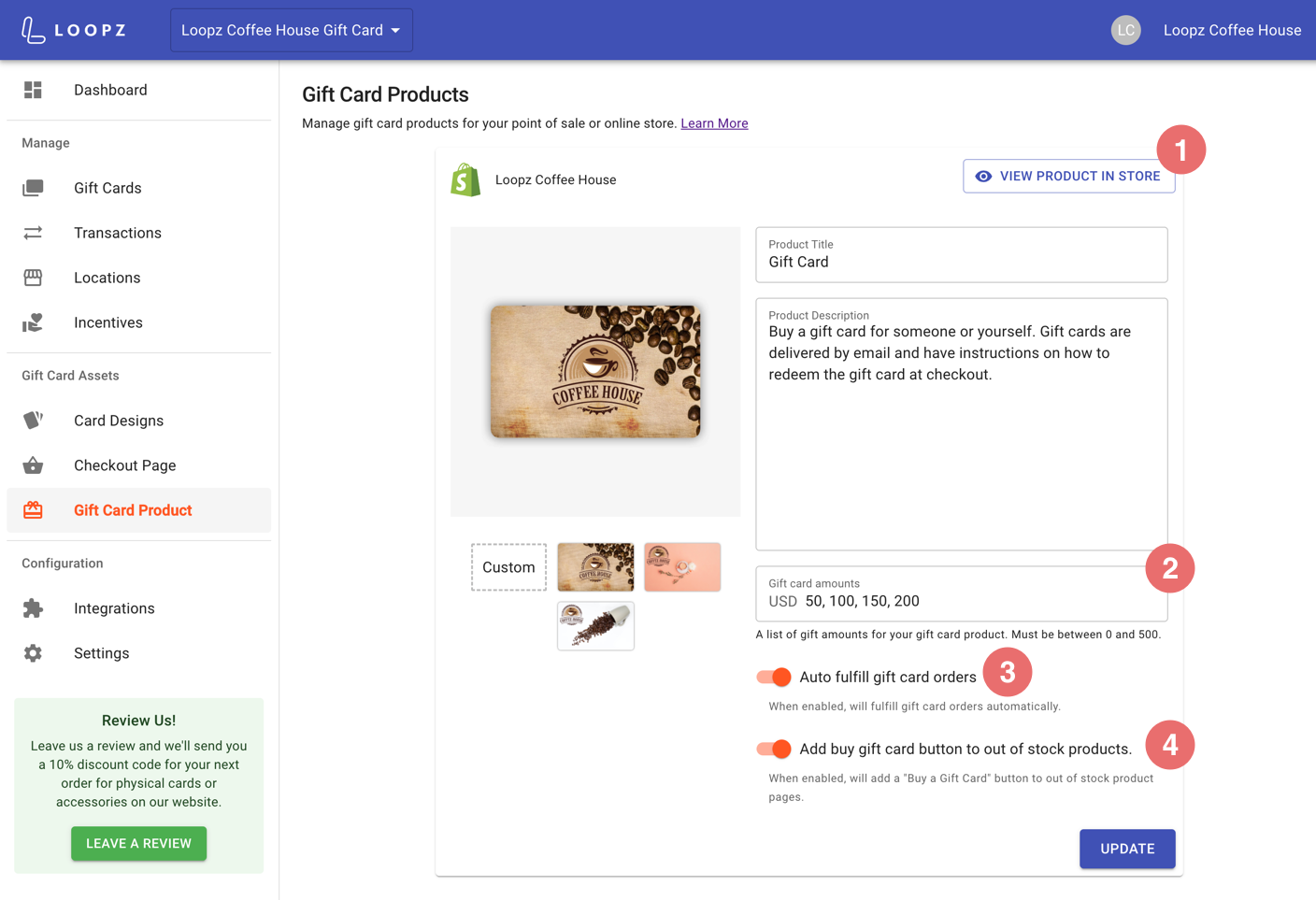Selling Gift Cards on a Shopify Store
When you’ve connected our app to your Shopify store, signed up for an account and created your gift card program, you’ll be able to sell digital gift cards on your Shopify store.
Configure Gift Card Product
On the Loopz dashboard, go to the Gift Card Products screen. Here you can manage the gift card product our app has created on your Shopify store. The gift card product’s image, title, description and settings can be configured here.
1) The “View Product In Store” button will link to the gift card product on your store as customers will see it. Use this to quickly jump to the gift card product page to see the changes you’ve made to the product from within the Loopz dashboard.
2) Configure the denominations of the gift card product. These amounts must be between the balance limits you’ve configured for your gift card program. A customer can select on of the denominations on the gift card product page.
3) When the auto fulfill gift card orders toggle is enabled, gift card items sold will be automatically marked as fulfilled in your Shopify store. When a gift card line item of an order is fulfilled, Loopz will send a gift email to the recipient and a confirmation email to the purchaser. If this setting is not enabled, you’ll need to fulfill the gift card line items or the order manually in Shopify’s Orders screen.
4) You can enable the Out of Stock feature of the gift card product which will add a “Buy a Gift Card” button to the out of stock product page. This is a great way to still capture a sale from a customer in case their desired product is out of stock.
Gift Card Purchase Experience
A gift card is purchased on your Shopify store by clicking on the “Send as a Gift” button on the gift card product page.
A popup is shown where the customer can configure the gift card by entering the recipient’s name and email, their own details and a message which is included in the gift email sent to the recipient. A gift card can also be scheduled to be sent on a future date.
The gift card is added to the shopping cart by clicking on the “Add To Cart” button in the gift card experience popup. All the details of the gift card are shown in the shopping cart and checkout page.
Multiple gift cards can be purchased in the same order. The gift card product can also be added to the cart by clicking on the “Add to cart” button on the product page. No details have to be provided in this case as the gift card will be sent to the order customer’s email address.
The gift card popup can be configured on your Loopz dashboard on the Checkout Page screen. You can change the styling of the popup so it looks native to your Shopify store’s branding.