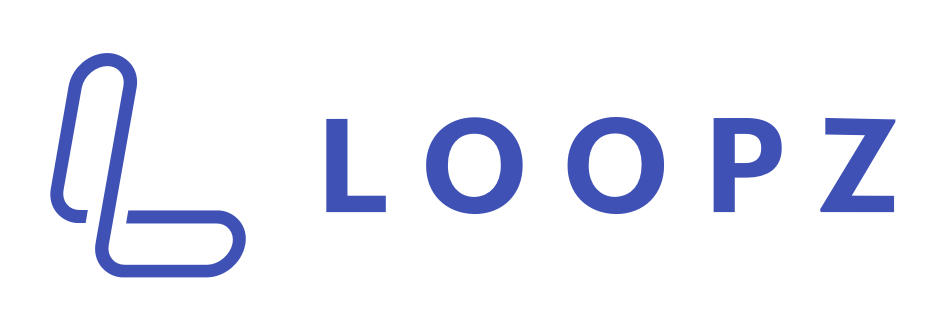Setup Gift Card Checkout on a Website
Your gift card program’s online checkout page can be embedded on your website so customers can purchase gift cards on your website. In this guide, we’ll go through the steps to embed the checkout page on different website platforms.
First, you’ll want to go to the dashboard and copy the code snippet for your checkout page.
Next, you’ll want to go to the editor of your website provider and add the code snippet to a page on your website. This process is different for each website platform. Below are the steps to add the checkout to some popular website platforms.
Squarespace
On a page where you want to add the checkout, add a new Code Block. Paste the code snippet you copied from your dashboard in the code block and click save. The checkout will now show up on the page.
Wix
To add the checkout to your Wix site, you’ll have to add an HTML Iframe to your page. Once the HTML Iframe block is added to your page, you can either enter the checkout link you copied from your dashboard when selecting Website Address or paste the code snippet from the dashboard when you selected Code in the block.
Wordpress
Adding the embedded checkout to your Wordpress site requires an IFrame plugin. Once the plugin is installed, paste the code snippet in the IFrame. The embedded checkout should now be shown.
GoDaddy
Add a new HTML Section to a page on your site and paste the code snippet in the Custom Code field.
Shopify
We have a dedicated Shopify app that will add the checkout to your Shopify store automatically, but if you want to add the checkout manually you can follow the steps below:
Login to your Shopify admin panel.
Click on Online Store – Pages.
Click on Add page.
Enter the Title of your Page and and click the <> icon in the text editor.
Paste the code snippet in the text editor
Stuck? We’re here to help you. Contact us if you need help setting up the online checkout.