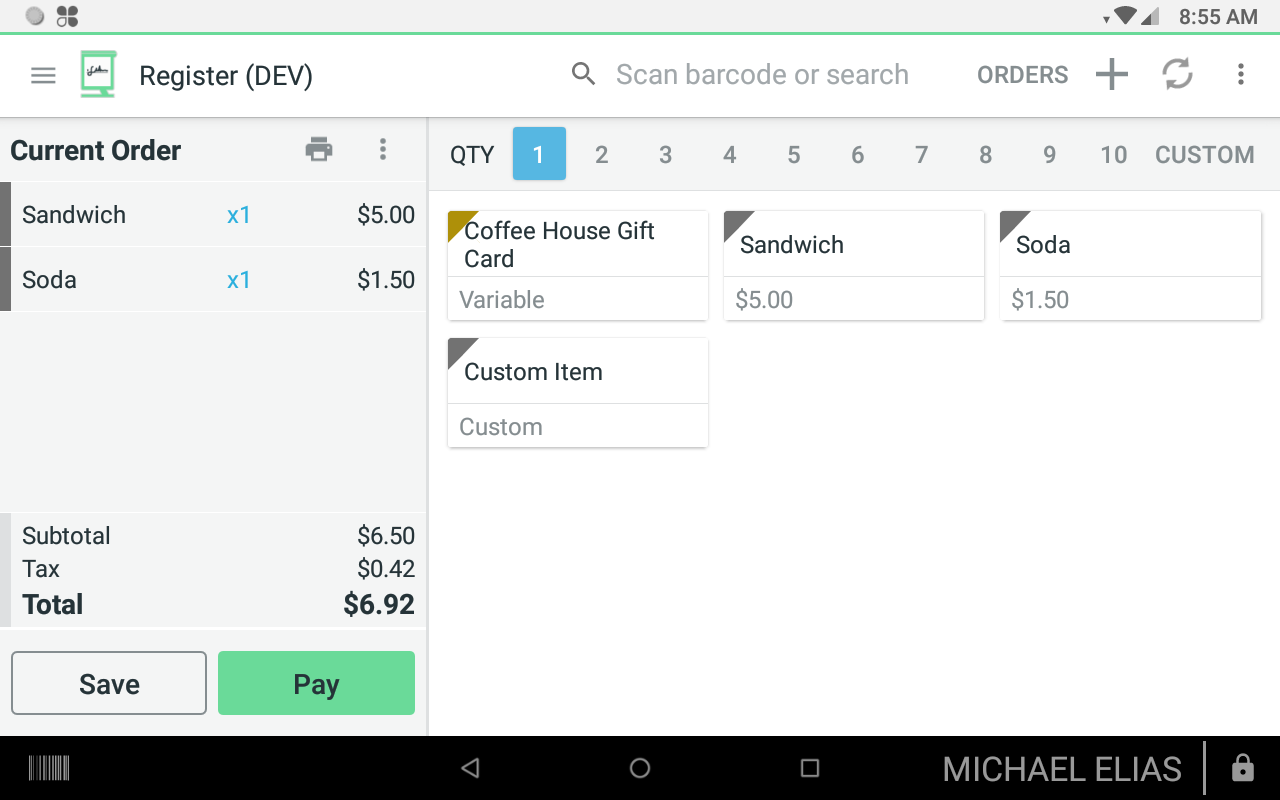Redeem a gift card on a Clover device
1) Create an order
Ring up an order in Clover’s Register, Dining or Sale app and click Pay
2) Select the Gift Card payment method
In the pay for order screen in Clover’s Register app, select the Gift Card payment option. It will be the same name as your gift card program’s name. Tapping the gift card payment option will open the Loopz Gift Cards app.
3) Scan gift code or enter number of gift card
You’ll be redirected from the Register app into the Loopz Gift Cards app to redeem a gift card to pay for the order. You can either enter a gift card’s number located on the back of the card or scan the QR code on the back of the gift card or from a customer’s phone or printed out gift card.
Enter Code : Select this option to manually type in the card number of the gift card.
Scan Code : This option activates the Clover device’s camera and you’ll need to scan the QR code on the back of a physical gift card or from a customer’s phone.
Find Customer : Opens a search window where you can enter a customer’s name, email or phone number to find their gift card. This feature is available on the Advanced plan.
Once the gift card is retrieved, the card’s current balance is shown as well as the amount that will be charged to the gift card and the resulting new balance after the card is redeemed.
A tip can be added to the gift card payment by tapping Add Tip.
A card’s customer details can be updated by tapping Update Customer.
Press Redeem to use the gift card as payment for the order.
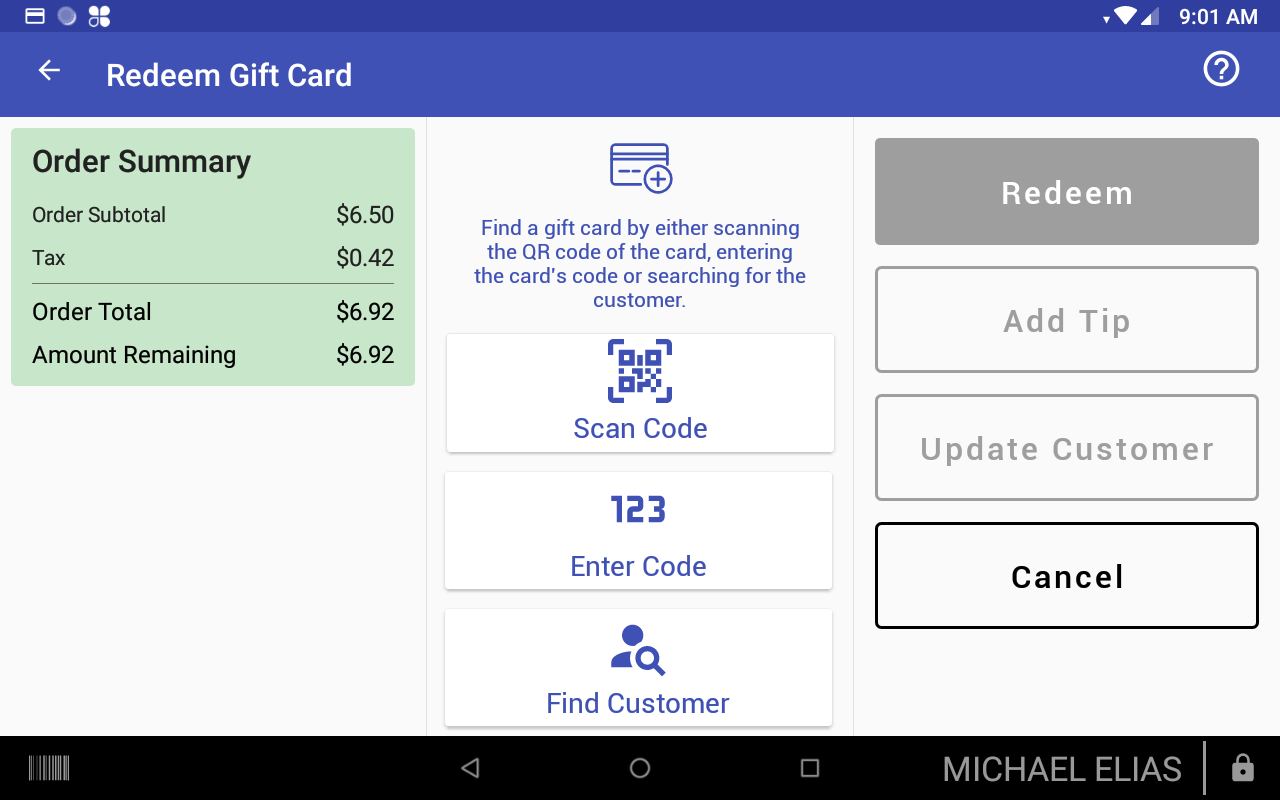
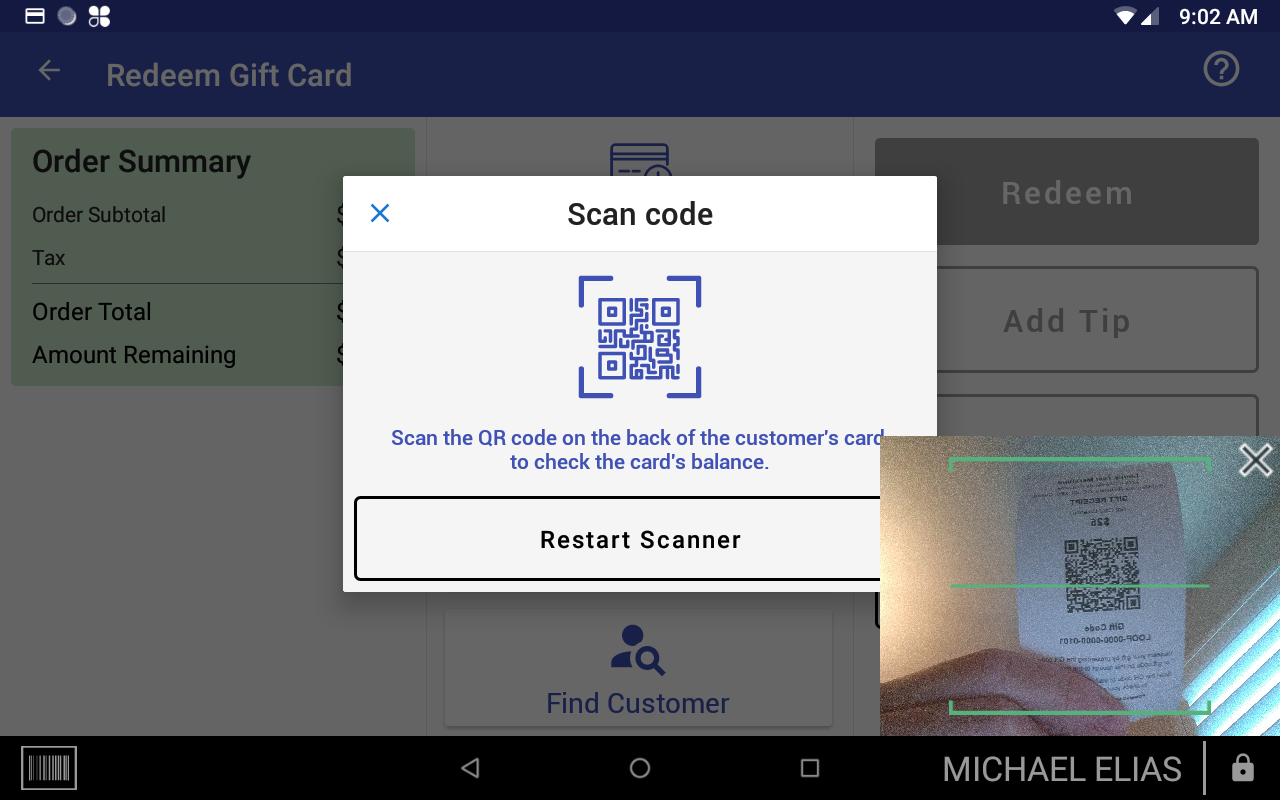
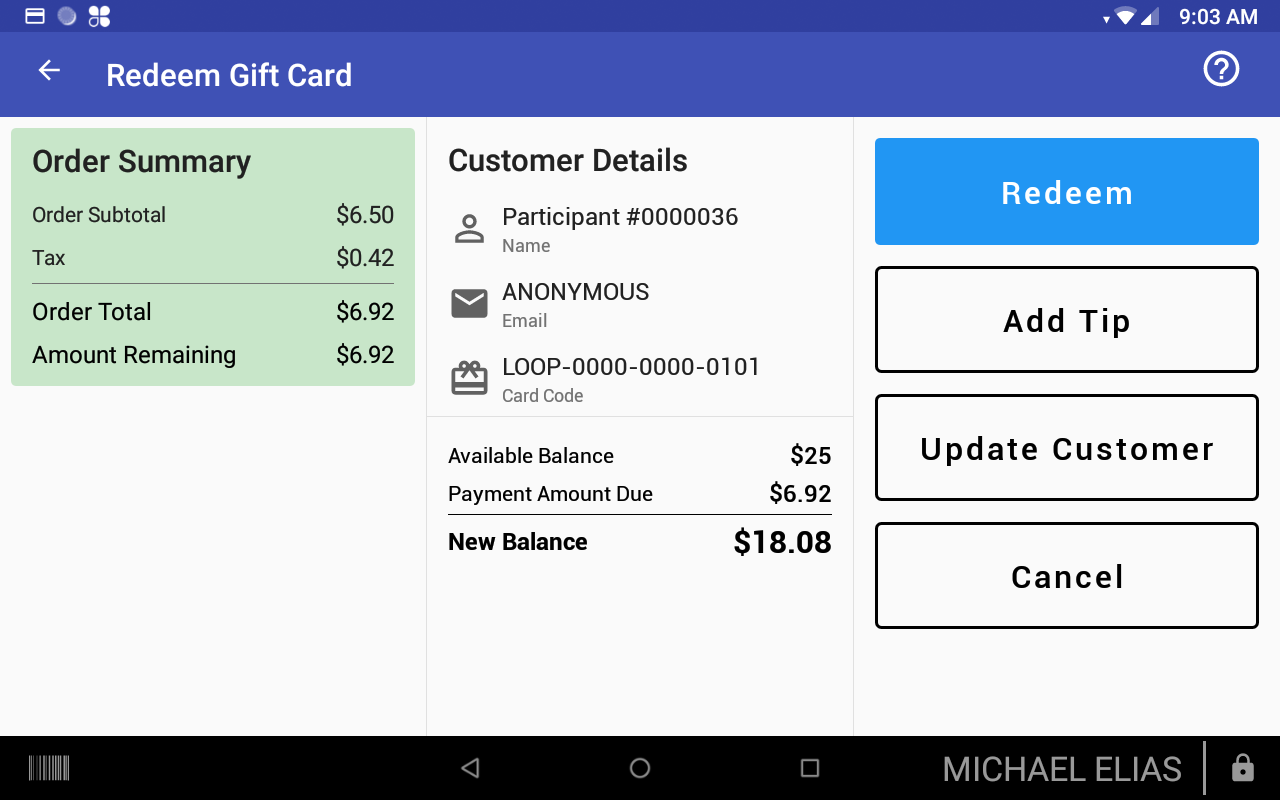
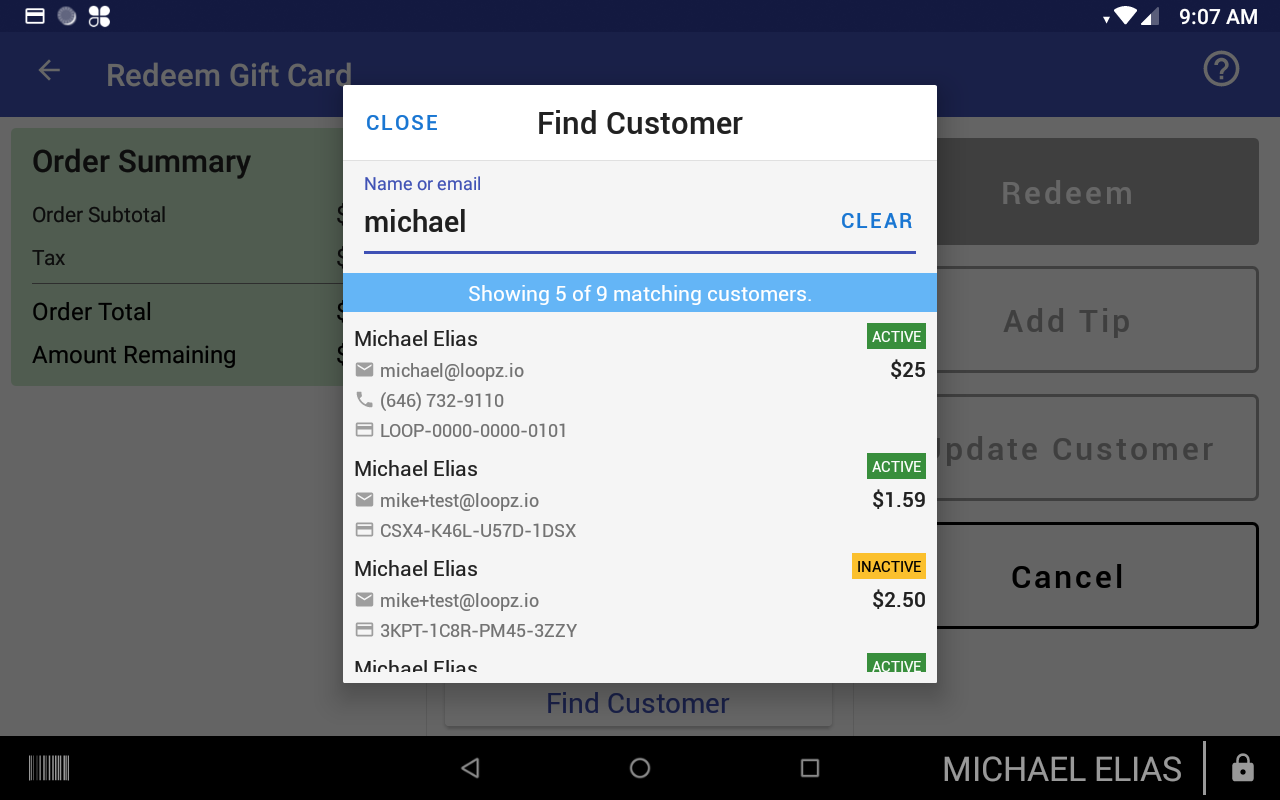
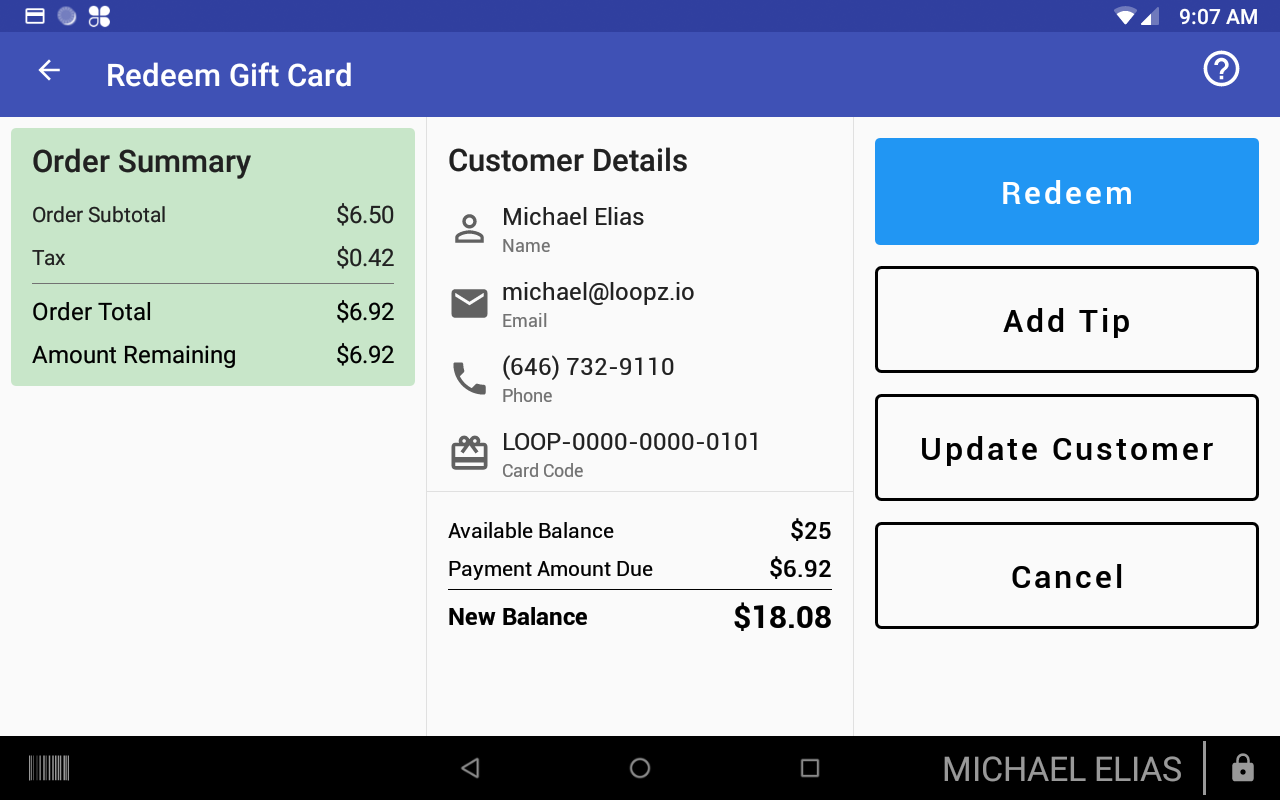
4) Gift Card Payment Complete
Once a gift card has been redeemed, you’ll be redirected to the Register, Dining or Sale app and be shown the receipt screen of the order. The gift card is shown as a payment on the order.