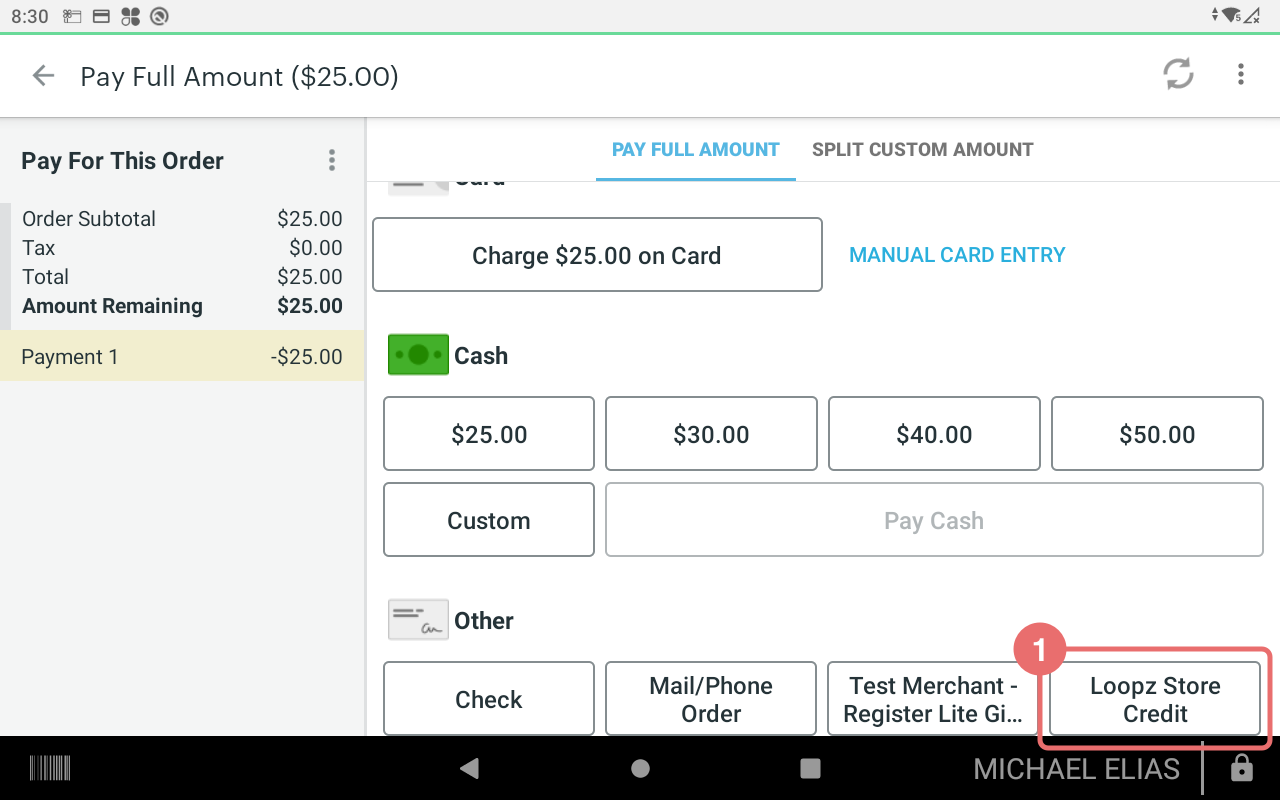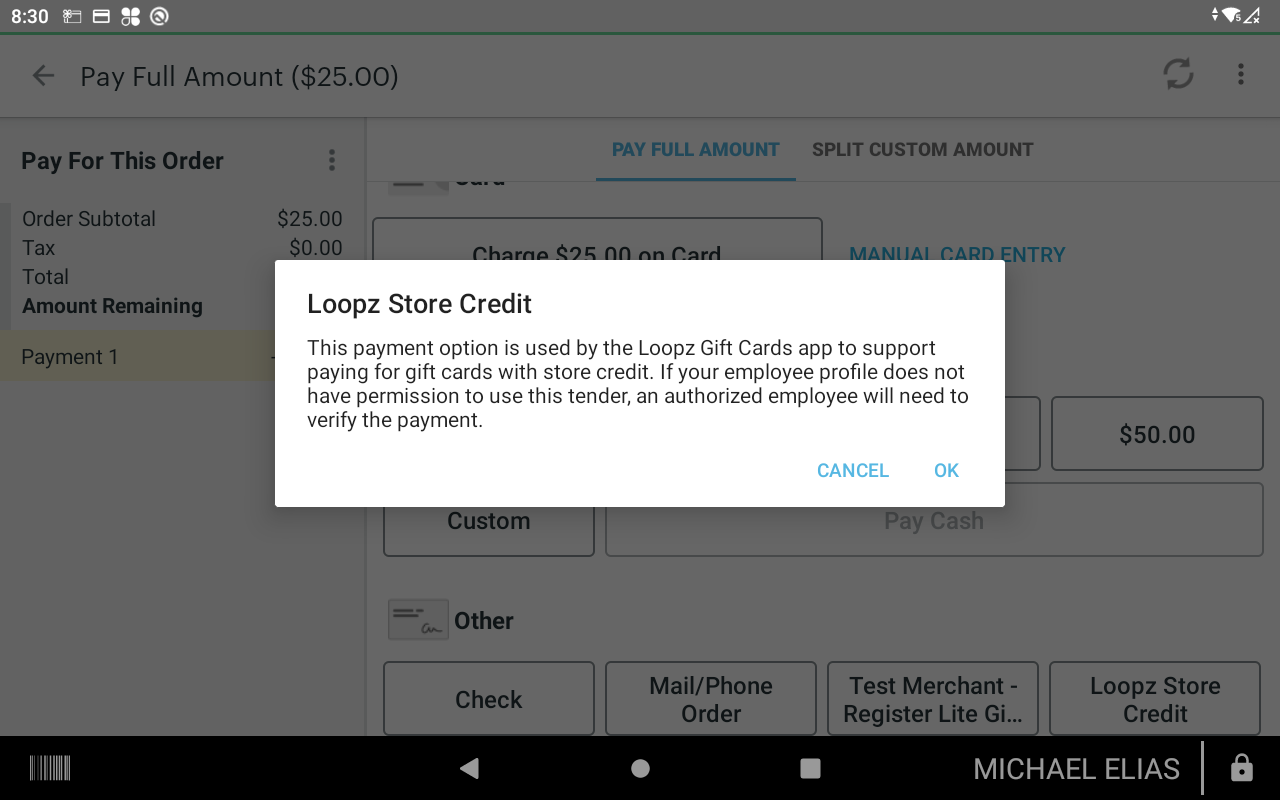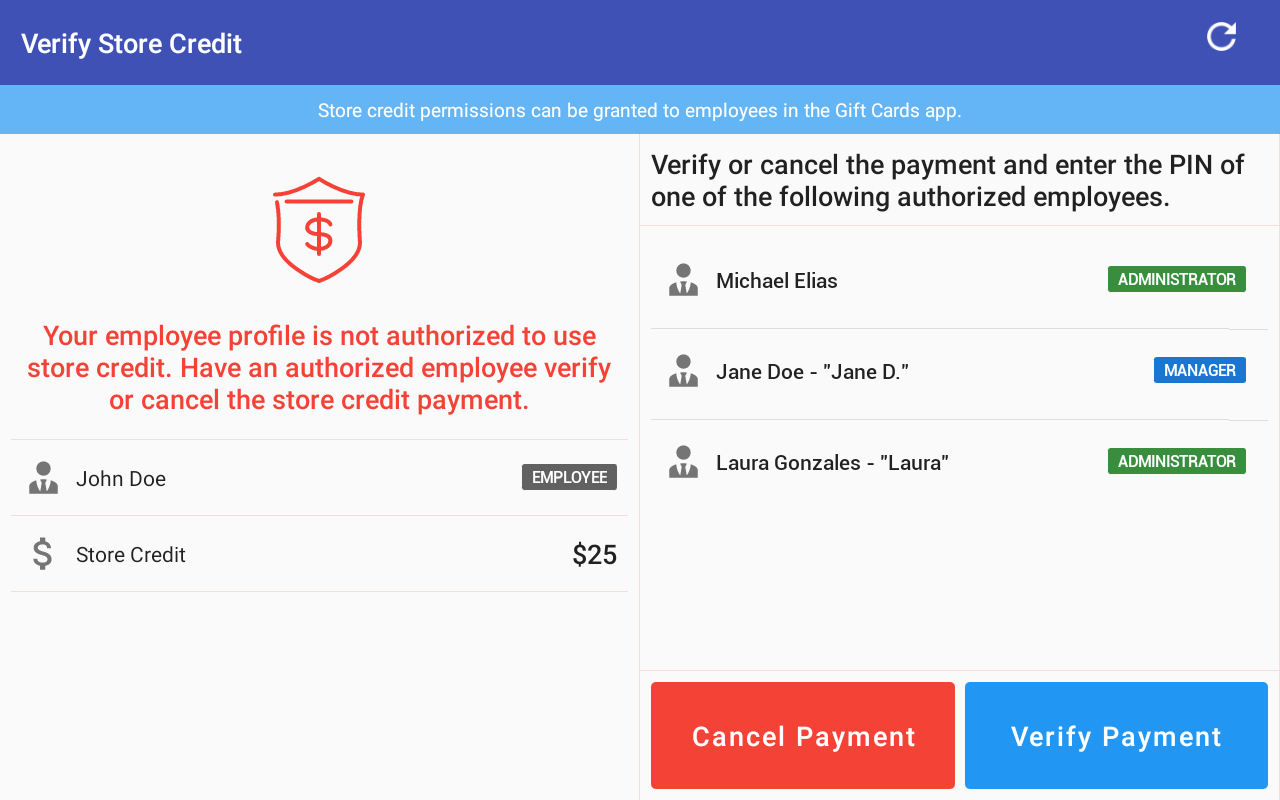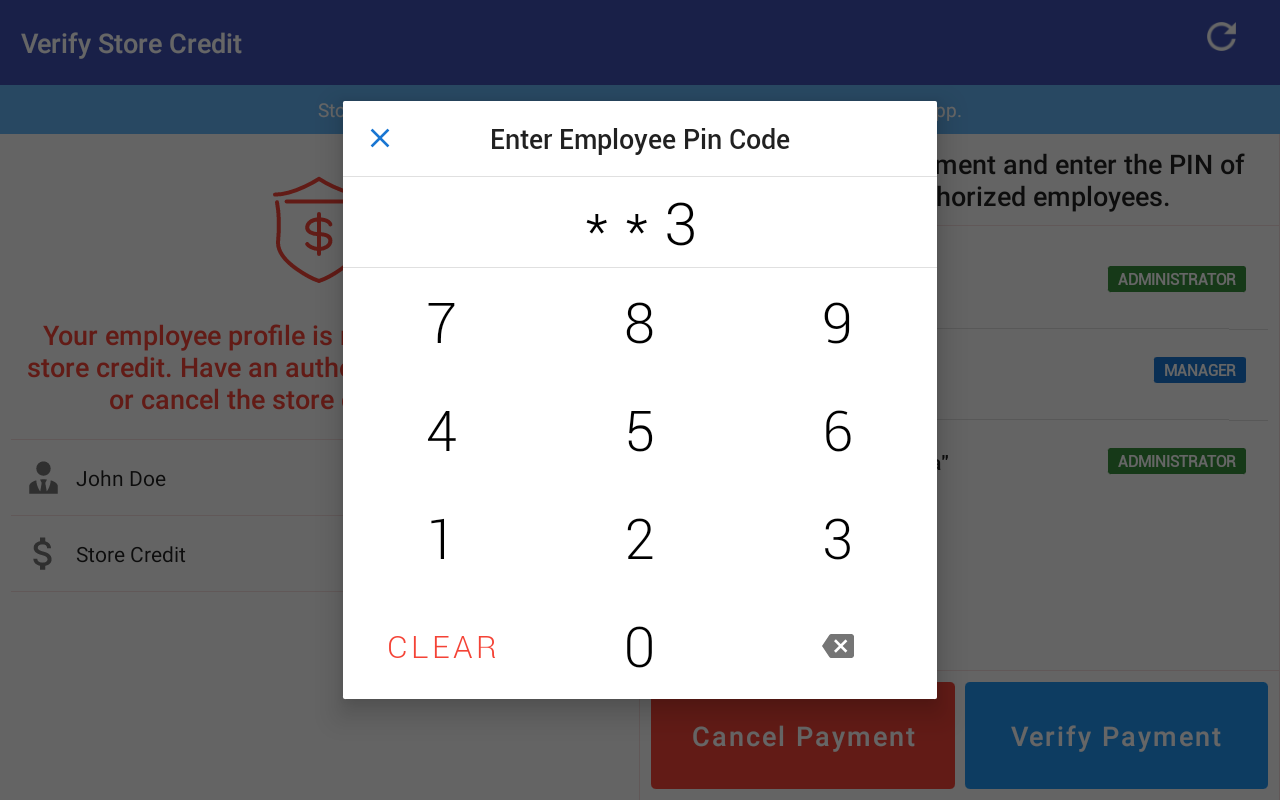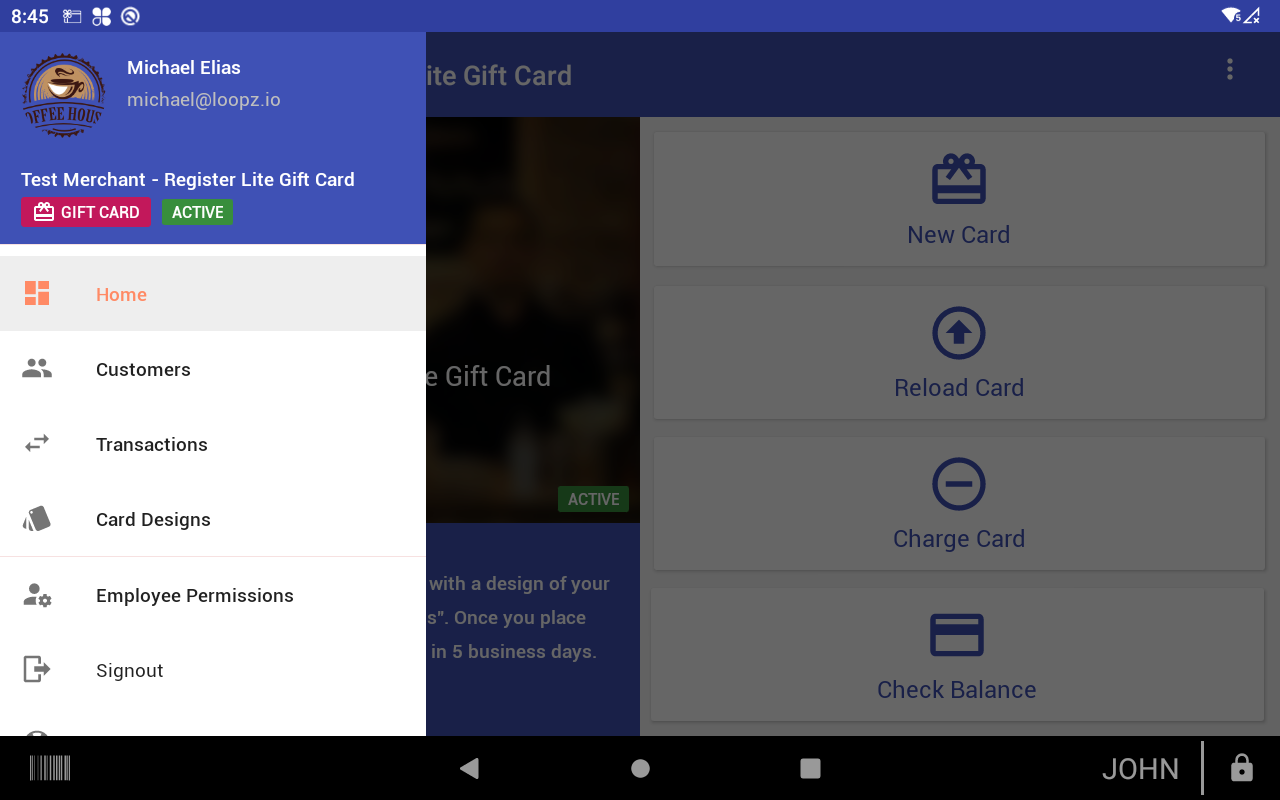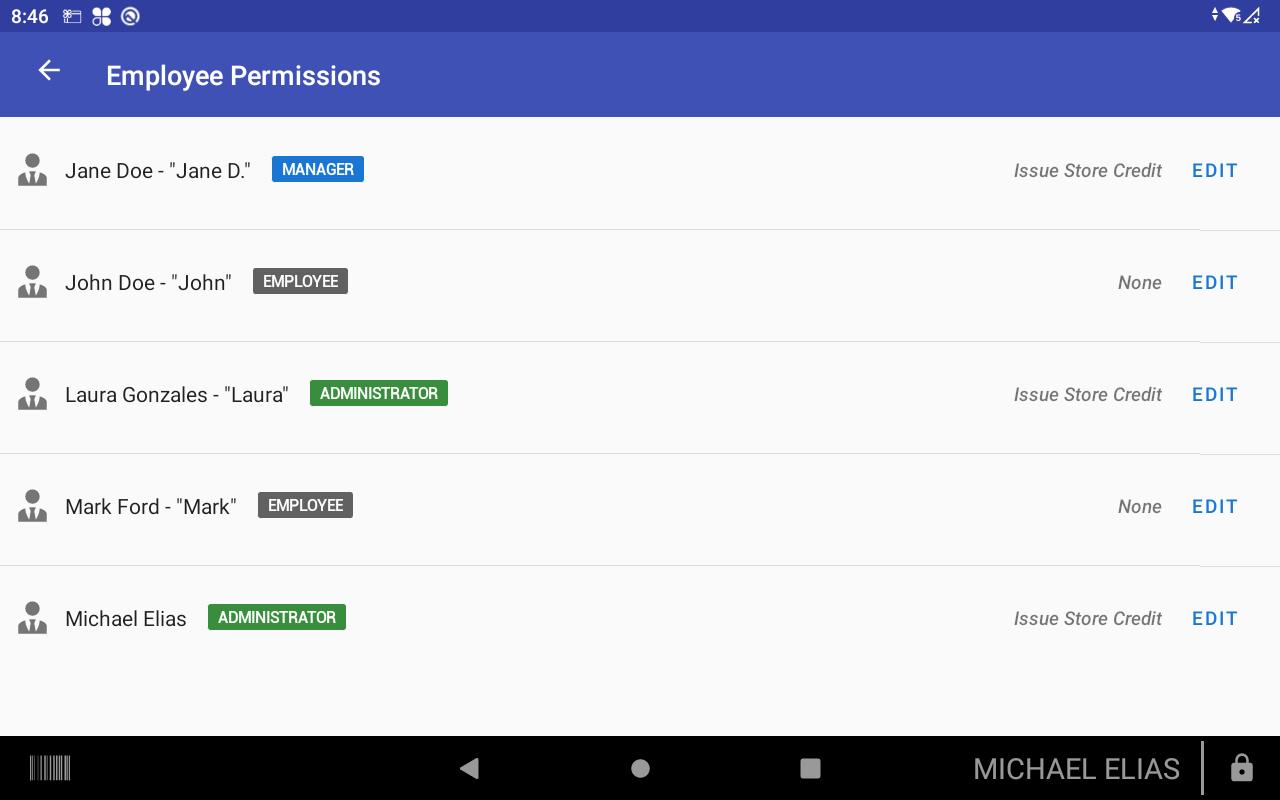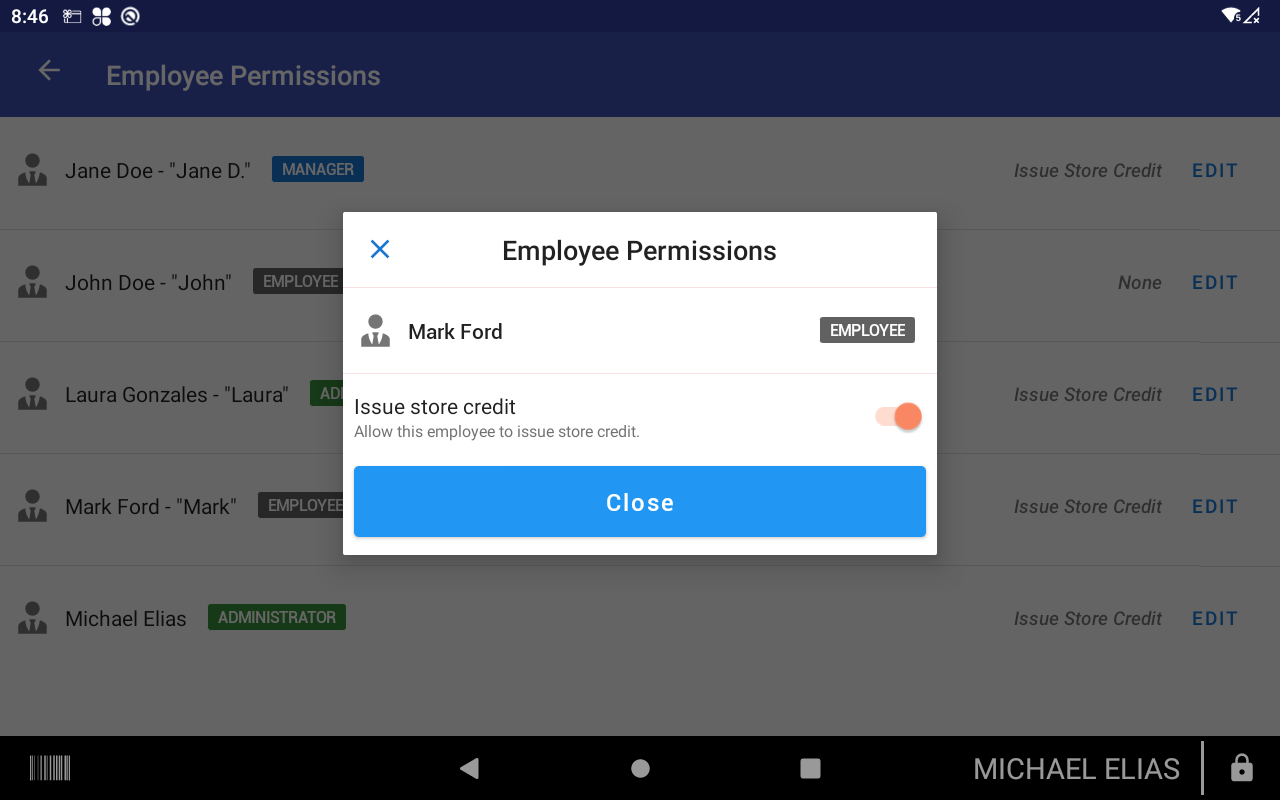Issue Store Credit on a Clover device
You can activate or reload gift cards using store credit as a payment option in the Gift Cards app. Store credit can be used when you want to create gift cards as a donation or when refunding a payment as a gift card. To get started using store credit, you’ll need to enable store credit on your Clover account from within the Gift Cards app.
Tap the Enable Store Credit button when setting the amount for a new gift card in the app. This will bring up a dialog where you can activate the store credit payment option on your Clover account. Only employees with the administrator role can activate store credit.
Once the store credit payment option is enabled, you can select it as a payment type in the Clover Pay screen. When selecting store credit in the pay screen, an instructions dialog is shown notifying the employee that this payment type is intended to be used when activating a gift card as a donation or when refunding a payment as a gift card.
Only authorized employees can use store credit. If the active employee is not authorized, a verification screen is shown. An authorized employee must either verify or cancel the payment by entering their PIN code. The Clover device’s screen is locked until an authorized employee has entered their PIN code. By default, only Administrator and Manager employees have permission to use store credit.
Only authorized employees can use store credit. If the active employee is not authorized, a verification screen is shown. An authorized employee must either verify or cancel the payment by entering their PIN code. The Clover device’s screen is locked until an authorized employee has entered their PIN code. By default, only Administrator and Manager employees have permission to use store credit.
You can manage employee permissions to use store credit in the Gift Cards app. Only Administrator or Manager employees can edit employee permissions. Permissions are set per Clover device and are not synced across all your devices.